How to setup SambaPOS MC3
This article will explain how to setup and use MC3 with SambaPOS V5.
Before you begin.
MSSQL Server and Message Server requirements:
This article assumes you understand and have already setup your Microsoft SQL Server and have SambaPOS connected to it properly as well as SambaPOS Message Server. If you have not completed these two steps you can find them here: How to install and setup MSSQL server and How to install and setup SambaPOS Messaging server.
The following are required for MC3 to run properly
Windows Firewall must be setup properly here is how: Setup Windows Firewall for SambaPOS
SQL Server ports must be enabled here is how: Setup SQL Server ports for SambaPO
Step 1: Add a User Named pda
Navigate to Main Menu > Manage > Users > Users List > Add User
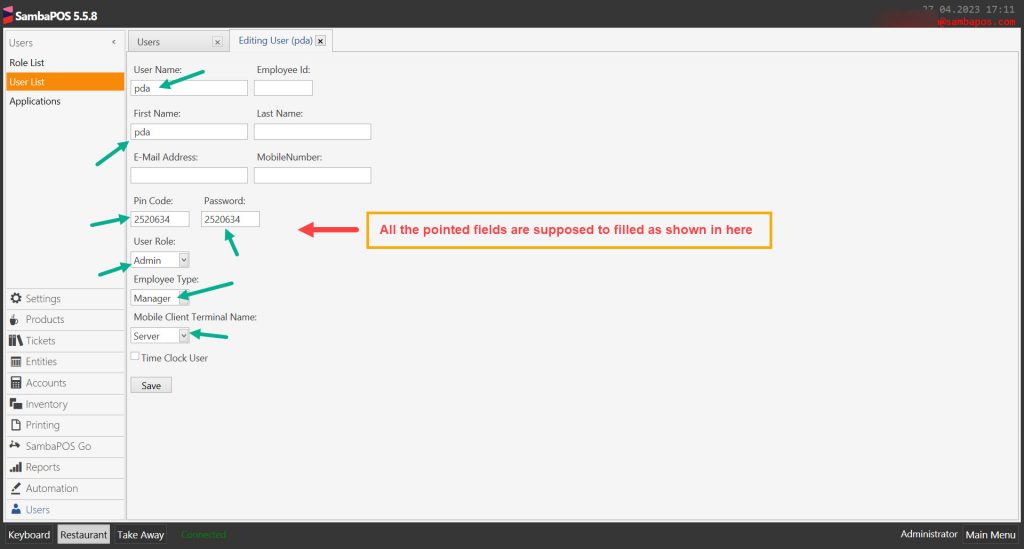
Enter the following settings.
User Name: pda
First Name: pda
Pin Code: 2520634 (Exactly this pin code has to be used)
Password: 2520634 (Exactly this password has to be used)
User Role: Admin
Employee Type: Manager
Mobile Client Terminal Name: Select the Terminal that Mobile Client will be used on.
After completing necessary editings, click on Save button.
Adding Application for pda
Main Menu > Manage > Users > Applications > Add Application
Applicaiton Name: pda
Identifier: pda
Authentication Type: User Name & Password
Authorization Type: All Functions in Local Network
Lifetime: 365
Allowed Origin: *
Active: Selected
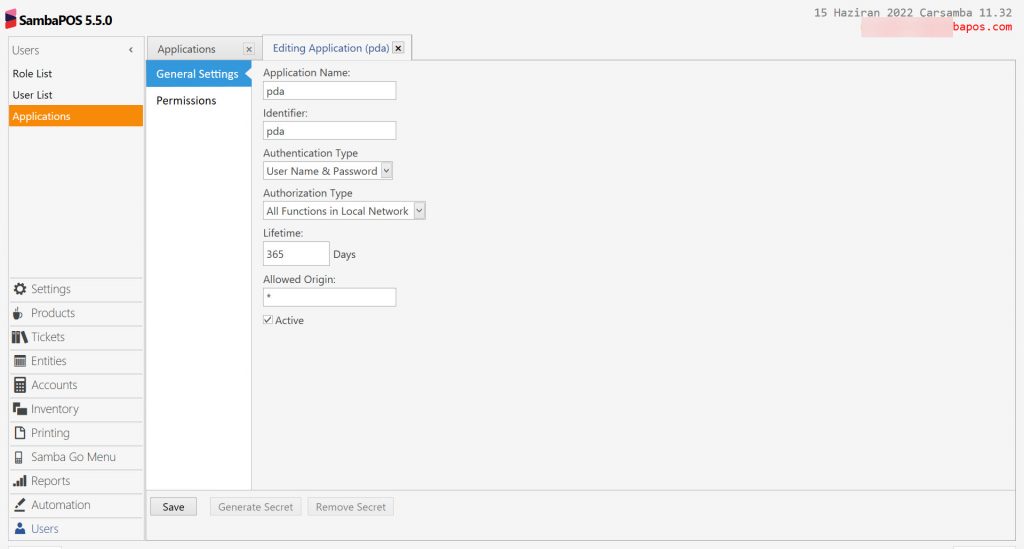
After completing necessary editings, click on Save button.
Entity Screen Settings
Main Menu > Manage > Entities > Entity Screens > All Tables (Tables) > Mappings
Add a new line for Waiter role. If you need to use more than one entity screen, you must repeat the same process for them too.
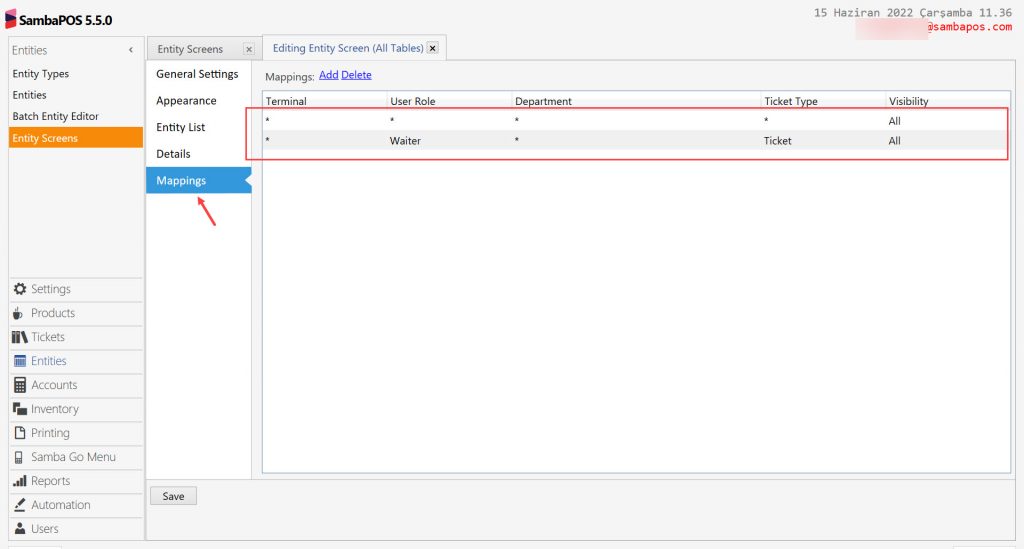
After completing necessary editings, click on Save button.
Ticket Tag Settings
Note: If you don’t need this feature, you can skip this step.
Main Menu > Manage > Tickets > Ticket Tags > Add Ticket Tag > Mappings
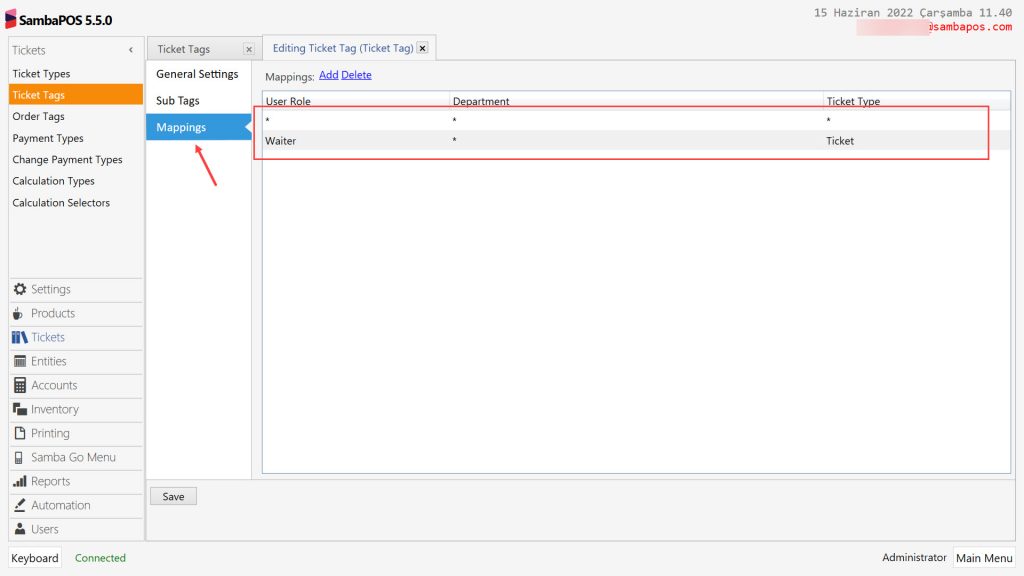
Add a line for Waiter role.
After completing necessary editings, click on Save button.
Order Tag Settings
Main Menu > Manage > Tickets > Order Tags > Add Order Tag Group
Create a tag by using lower case, name it as ”freetag” and activate Free Tagging box by selecting it.
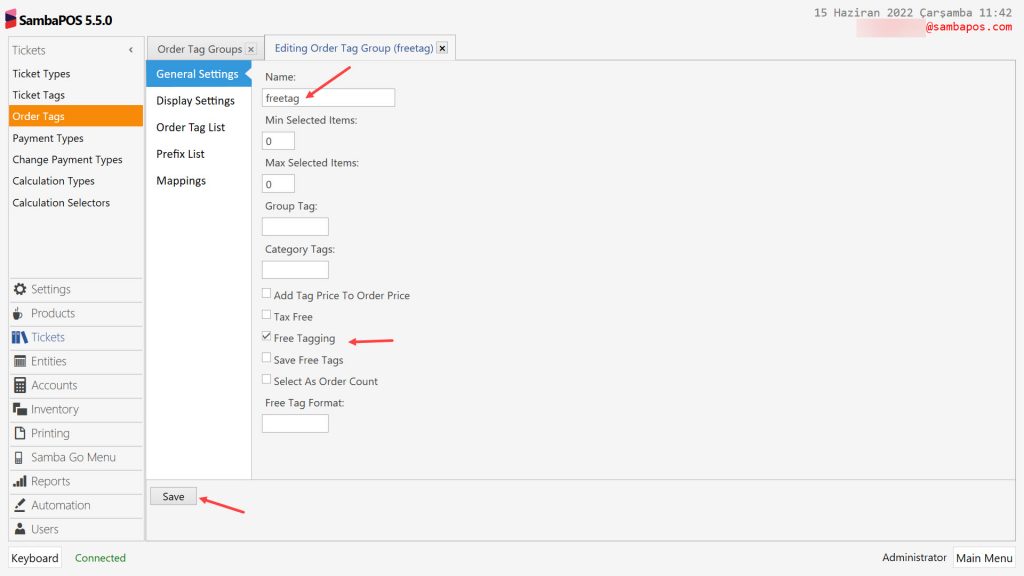
After completing necessary editings, click on Save button.
SambaPOS Mobile Client Setup and Settings
5.1. Message Server Check
5.2. Mobile Client Settings
5.2.1. IP Addres Configuration
5.2.2. Database Update Process
5.3. SambaPOS Mobile Client Usage
5.3.1. SambaPOS Mobile Client Login
5.3.2. SambaPOS Mobile Client Placing Order
5.3.3. SambaPOS Mobile Client Print Bill
5.3.4. SambaPOS Mobile Client Get Payment
5.1. Message Server Check
Go to Services and restart SambaPOS Messaging Server
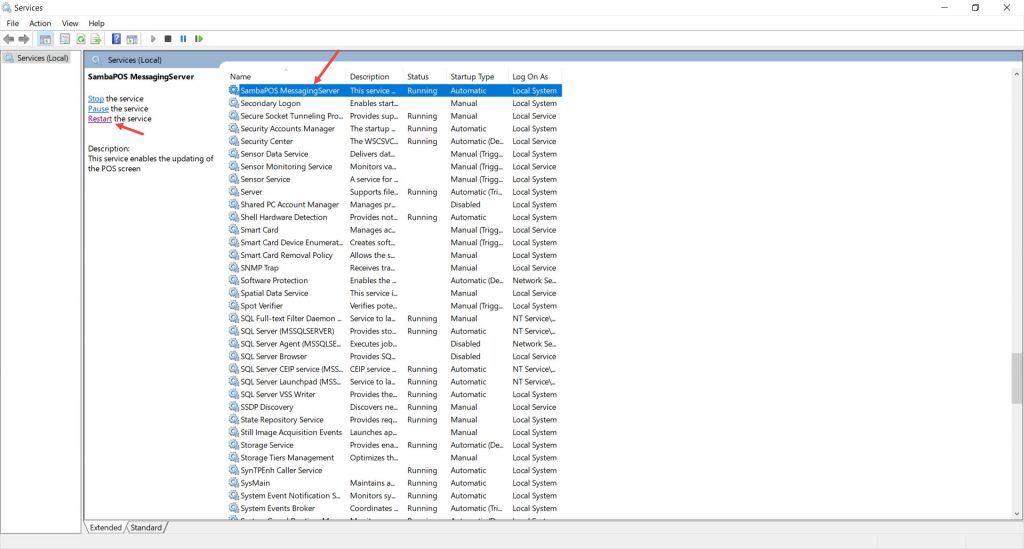
5.2. Mobile Client Settings
5.2.1. IP Address Configuration
SambaPOS Mobile Client Main Screen > Click on Settings Button
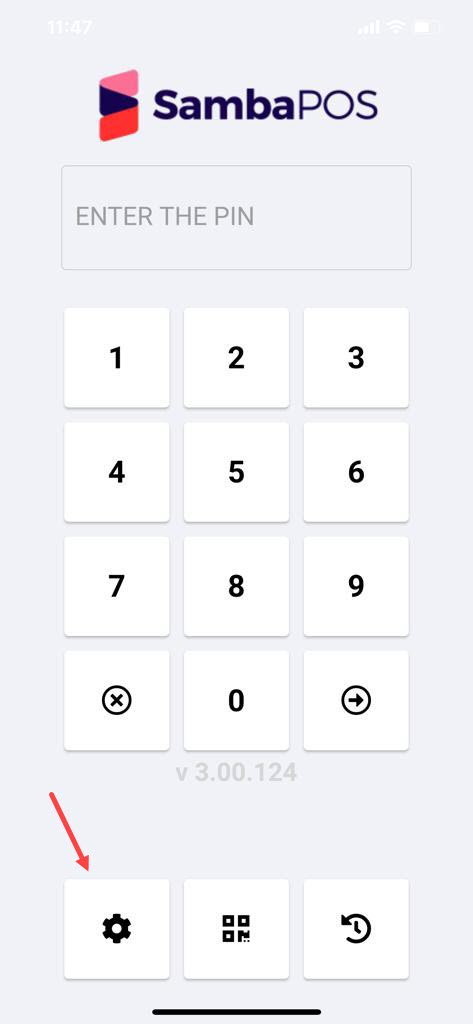
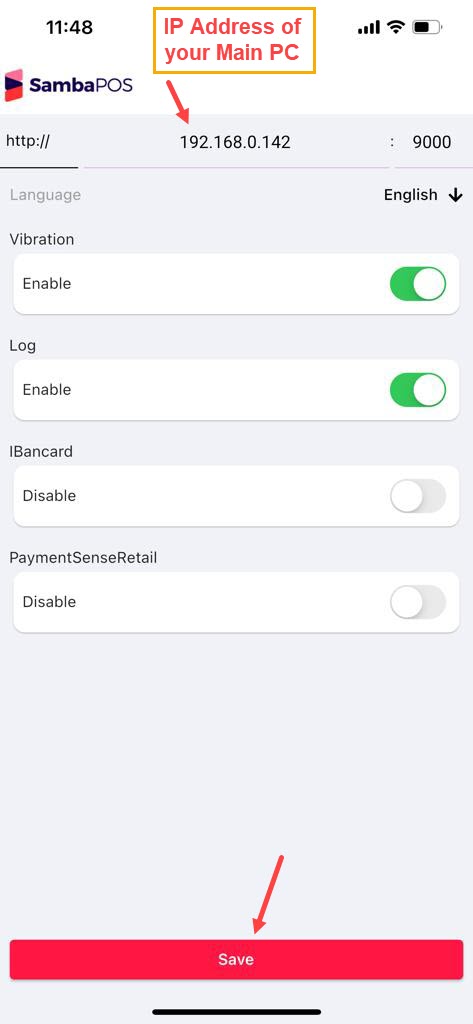
5.2.2. Database Update Process
SambaPOS Mobile Client Main Screen > Click on Database Update Button
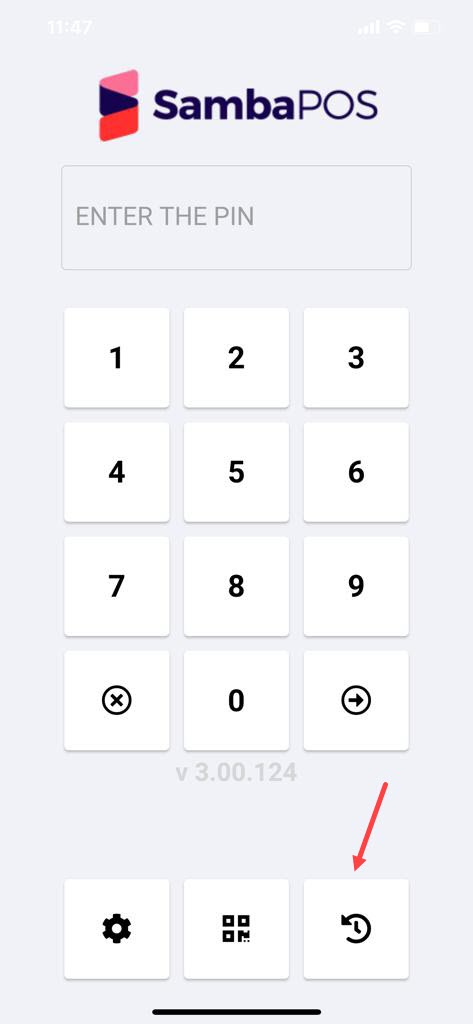
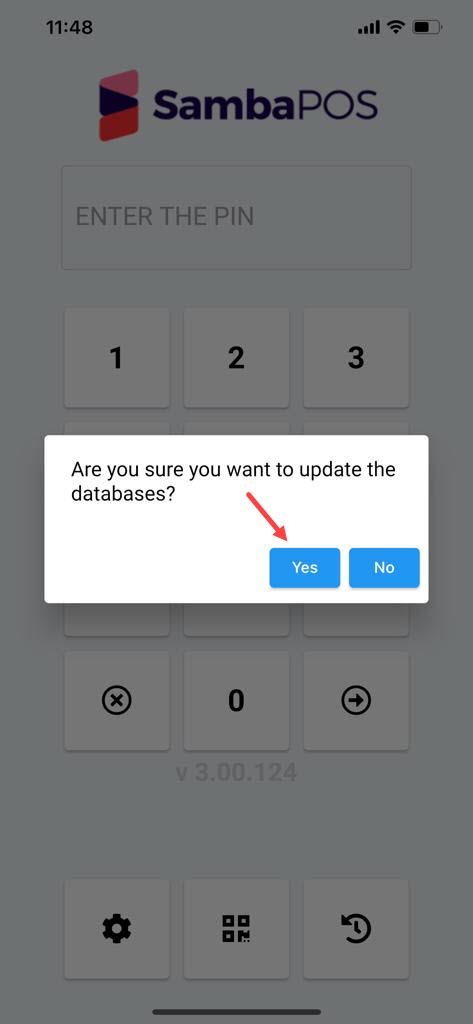
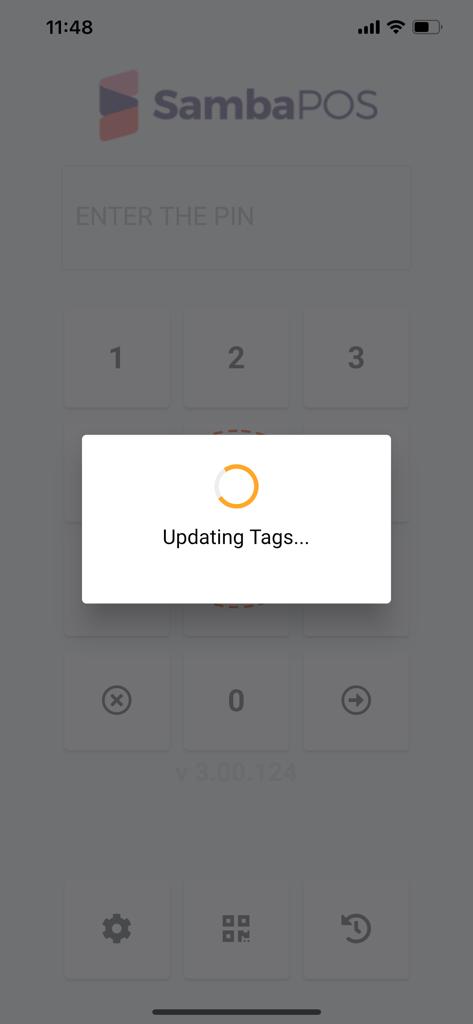
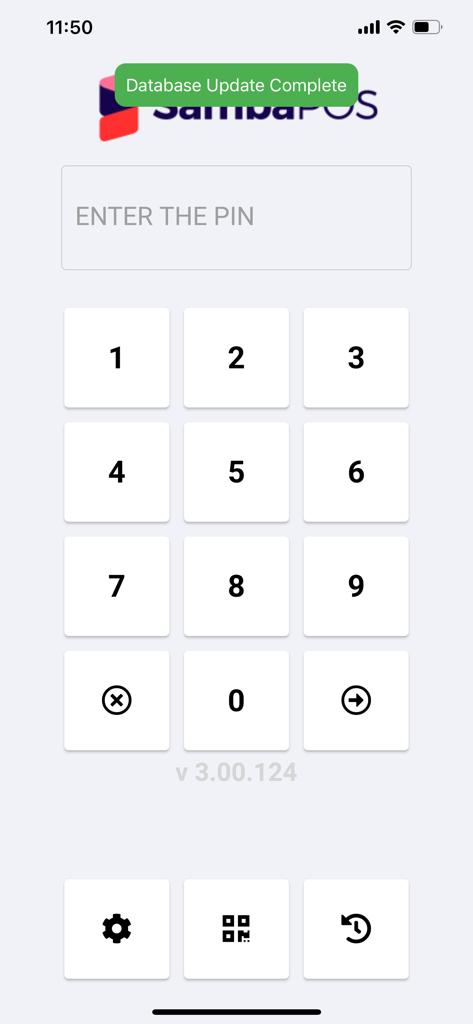
5.3. SambaPOS Mobile Client Usage
5.3.1. SambaPOS Mobile Client Login
Enter your SambaPOS user PIN and click on Login Button
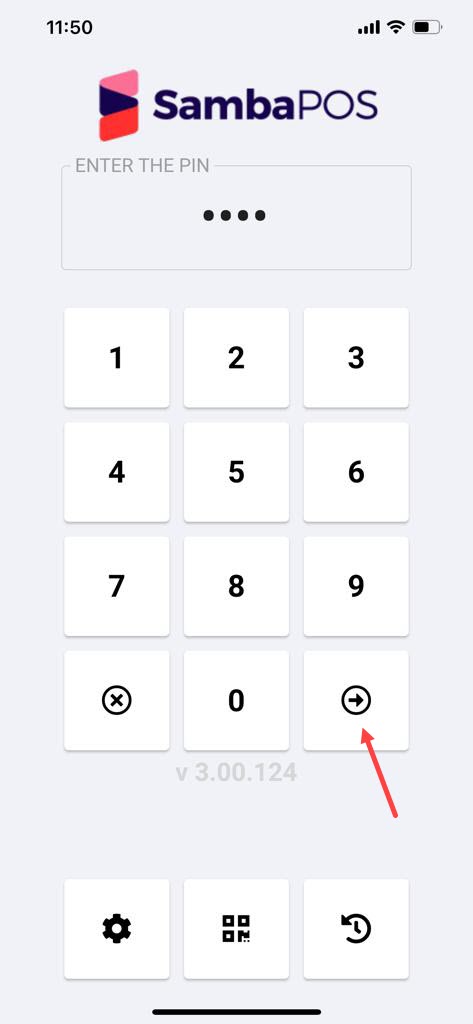
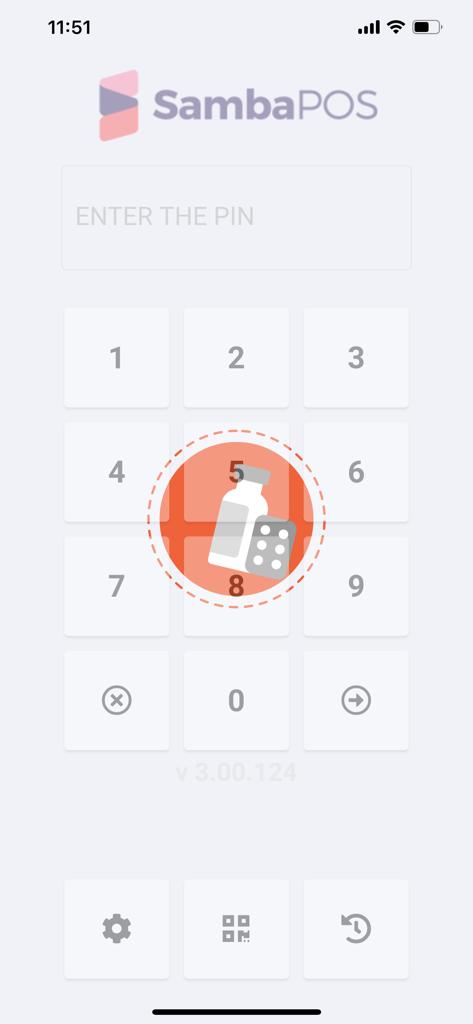
5.3.2. Placing Order on SambaPOS Mobile Client
Select desired table and start placing orders.
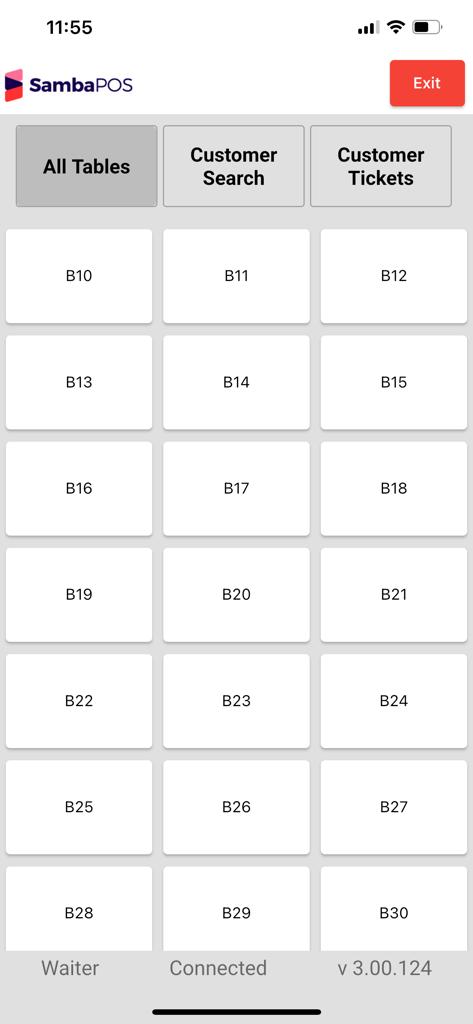
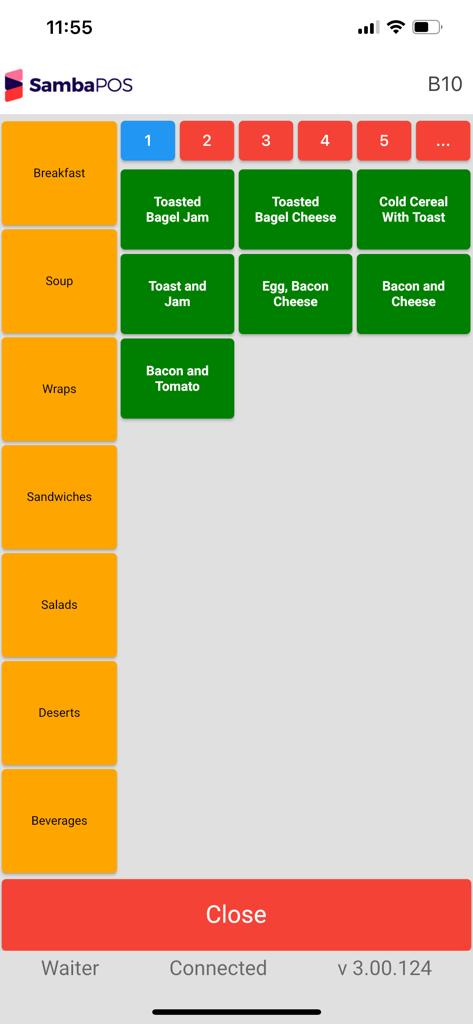

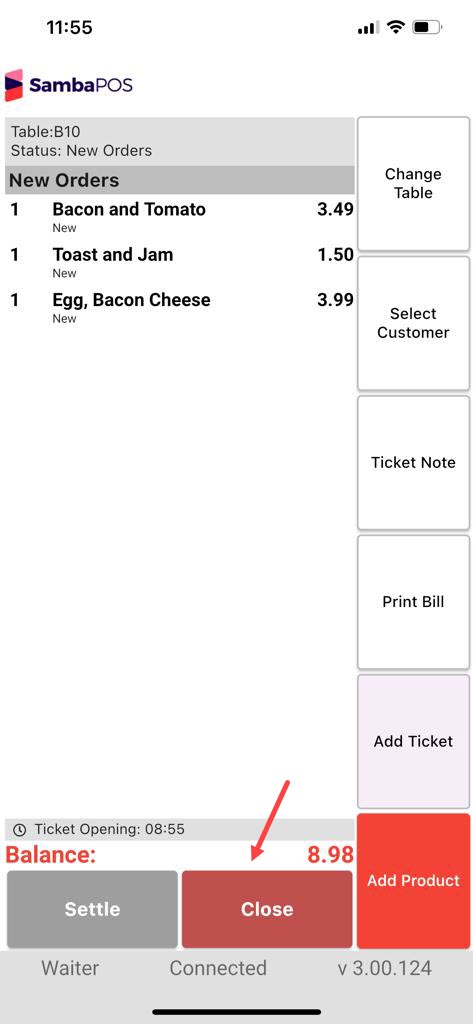
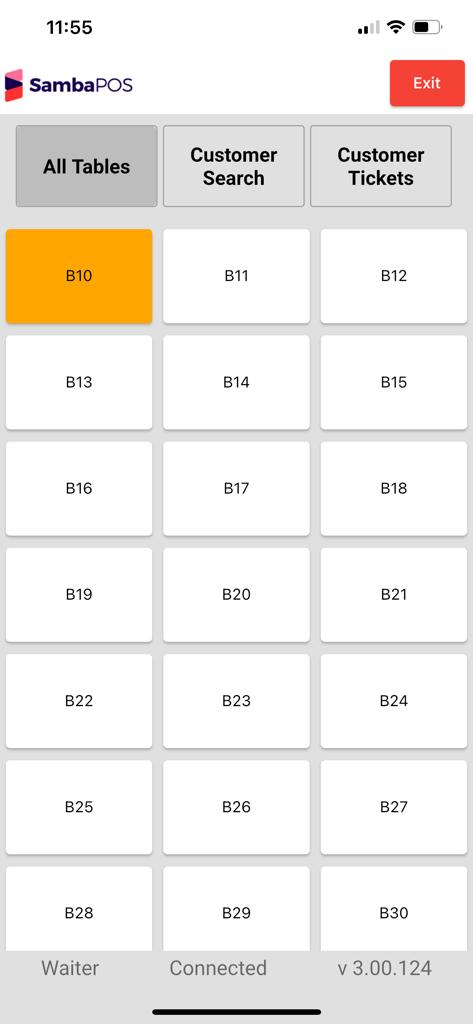
5.3.3. Printing Bill on SambaPOS Mobile Client
Select desired table, click on Print Bill button.
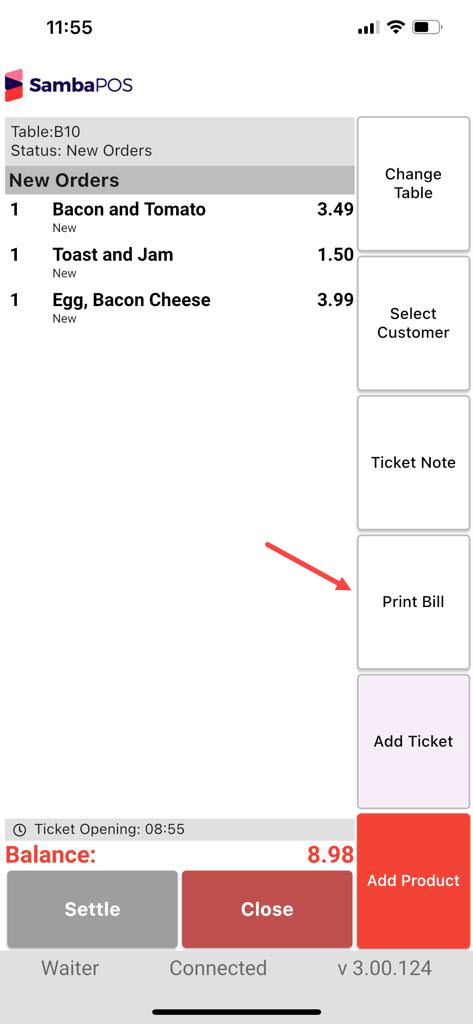
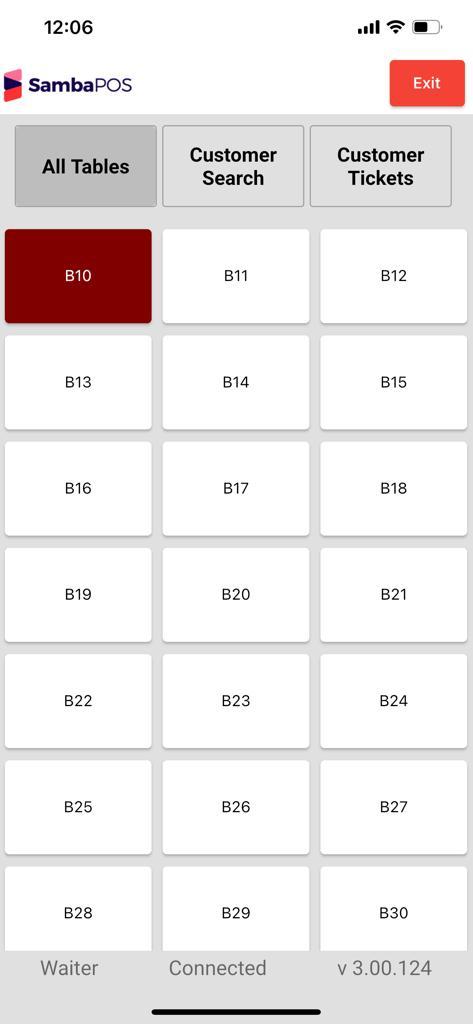
5.3.4. Getting Payment on SambaPOS Mobile Client
Select desired table, click on Settle button.
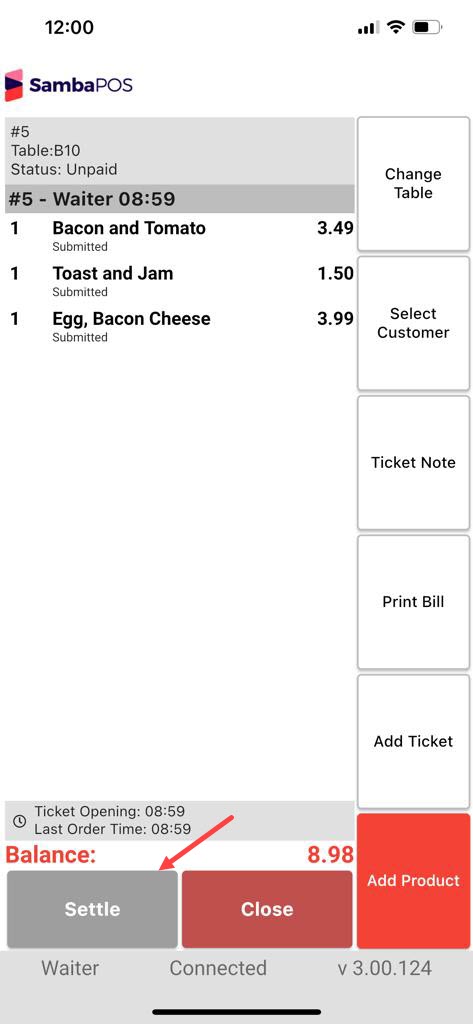
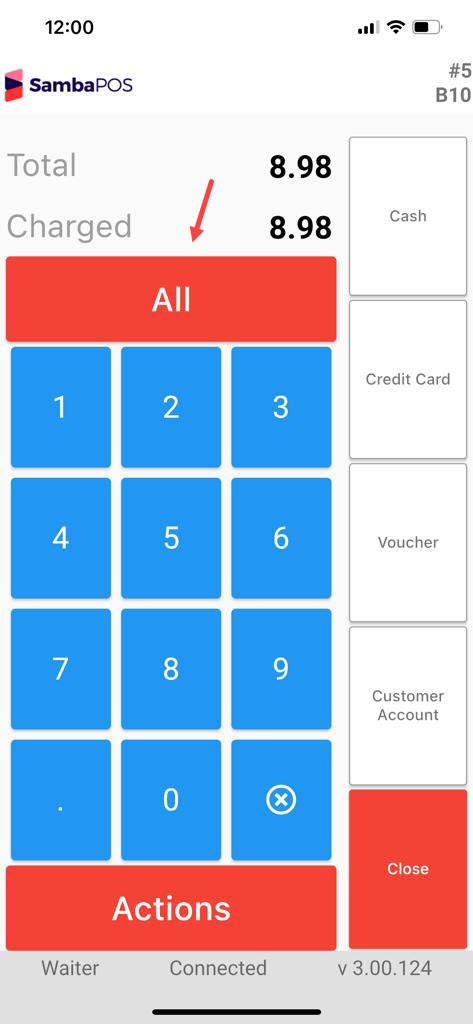
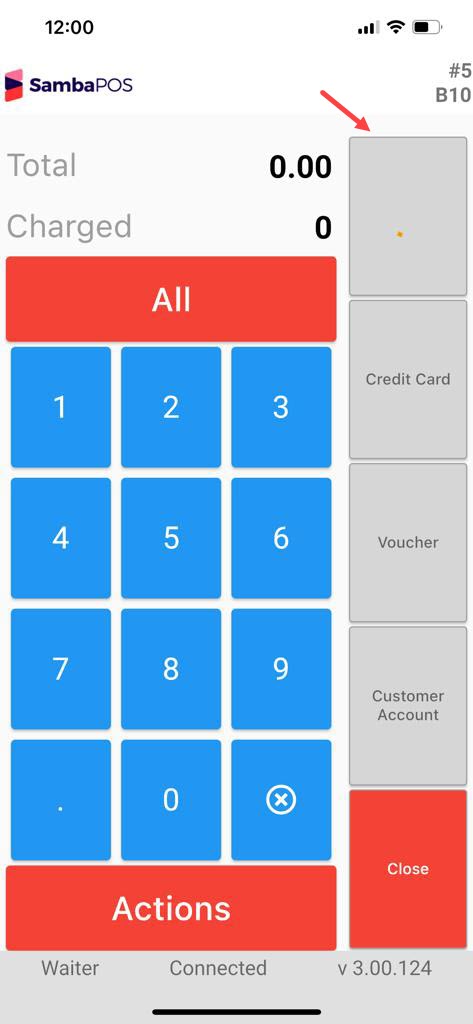
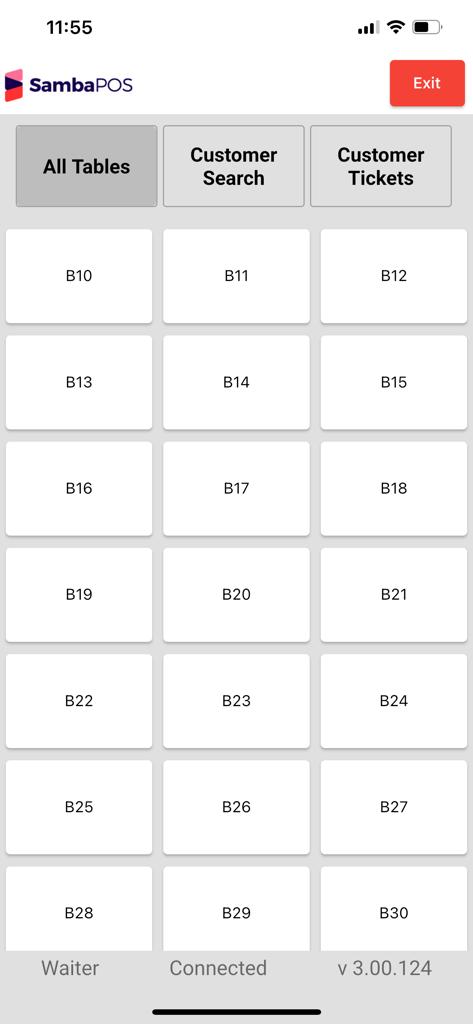
6. Things to Be Careful About
6.1. Connection and Network Settings Part
6.1.1. Is your license active for SambaPOS Mobile Client?
6.1.2. Did you handle SambaPOS License activation?
6.1.3. Is Server IP and Server IP Group matching?
6.1.4. Is Mobile Client IP Group and Wifi connection matching?
6.1.4. Does the Messasge Server work?
6.1.4. Is the Message Server Port 9000+ ?
6.2. Mobile Client Part
6.2.1. After making any changes on SambaPOS, did you Update on Mobile Client App?
6.3. SambaPOS Settings
6.3.1. Is pda user created and the password is 2520634 ?
6.3.2. Did you add Waiter Role on the Entity Screen Mappings Part?
